-
How to change default clip mode of OneNote Web Clipper Chrome Extension (원노트 웹 클리퍼 크롬 익스텐션 디폴트 클립 모드 바꾸기)Others 2021. 11. 16. 14:28728x90더보기
1. 개요
원노트 웹 클리퍼 (크롬 익스텐션) 기능은 좋긴 한데, 클립 하는 속도가 좀 느리다.
속도가 느린 이유는 기본 클립 모드 Full page로 동작하기 때문이다.
Full page모드에서는 전체 화면을 캡쳐해야 하기 때문에 그만큼 시간이 많이 걸린다.
이를 해결하기 위해 Default Clip Mode를 바꿔야 하는데, 원노트 웹 클리퍼에서 클립 모드를 바꾸는 세팅을 제공하지 않는다.
대신 크롬 익스텐션의 소스 코드를 변경하면 기본 모드를 변경 할 수 있다.
이번 블로그 글에서는 그 방법에 대해서 설명하고자 한다.
2. 방법
2.1. Chrome Web Store에서 Source code viewer를 다운 받는다

해당 Source code viewer에 대한 소개는 아래 Stack overflow 글에서 확인 할 수 있다.
https://stackoverflow.com/questions/16680682/how-to-modify-an-extension-from-the-chrome-web-store
다운로드 수도 9만회가 넘고, 출시된지 8년정도 된 앱이니 안전성에 대해서 크게 걱정하지 않아도 될 것 같다.
2.2. Chrome Web Store에서 Onenote Web Clipper 페이지로 들어간다
2.3. Source Code Viewer 익스텐션 버튼을 누르고 Download as zip 버튼을 누른다.

2.4. 다운로드 된 zip 파일의 압축을 푼다.
2.5. 추출 된 파일들 중에 clipper.js 파일을 수정한다.

2.6. clipper.js 파일 내에 return O.ClipMode.FullPage 검색한다.

2.7. 해당 구문의 ClipMode.FullPage 부분을 원하는 클립 모드 (ClipMode.#####)로 변경한다.
ClipMode.FullPage : 전체 페이지 클립 모드
ClipMode.Augmentation : 기사 클립 모드
ClipMode.Region : 영역 클립 모드
ClipMode.Selection : 텍스트 선택 영역 클립 모드 (동작 안 할수도 있음)
ClipMode.Bookmark : 책갈피 클립 모드 (내 의견으로는 이게 제일 빠른듯)
2.8. 변경 후 저장한다.
2.9. chrome://extensions/ 에 접속하여 개발자 모드 활성, Load unpected 선택한다.

2.10. (2.5)에서 압축 푼 파일이 있는 폴더를 선택한다.
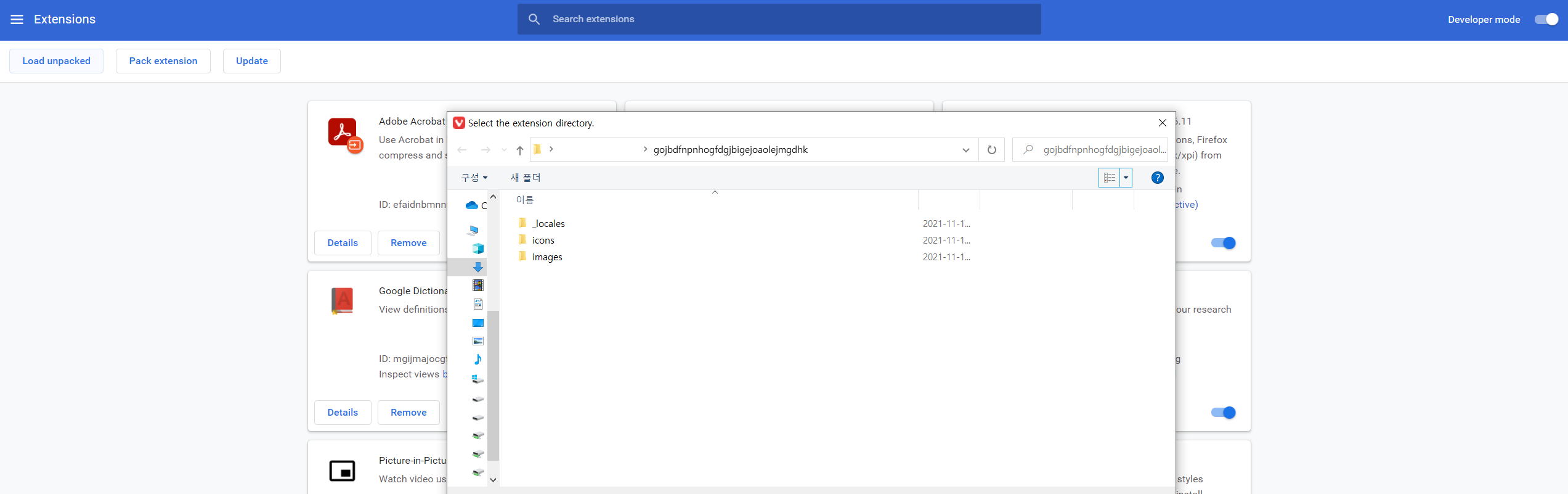
2.11. 이상 없으면 다음과 같이 커스터마이즈 된 웹 클리퍼가 설치된다.

2.12. 웹 클리퍼를 동작시켜 보면 다음과 같이 기본 클립 모드가 바뀌어 있다.

1. Introduction
The OneNote Web Clipper (Chrome Extension) is good, but the clipping speed is a bit slow.
The reason for the slow speed is that the default clip mode is set to the Full Page.
The full page mode capture the entire screen. it takes a lot of time.
To solve this, you need to change the Default Clip Mode, but OneNote Web Clipper does not provide a option to change the default clip mode.
Instead, you can change the default clip mode by changing the source code of the Chrome extension.
In this post, I am going to explain how to change the default clip mode by modify source code.
2. Method
2.1. Download Source code viewer in Chrome Web Store

An introduction to the source code viewer can be found in the below Stack Overflow article.
https://stackoverflow.com/questions/16680682/how-to-modify-an-extension-from-the-chrome-web-store
It has been downloaded over 90,000 times and has been around for about 8 years, so you don't have to worry too much about safety.
2.2. Go to the Onenote Web Clipper Page in the Chrome Web Store.
2.3. Click the Source Code Viewer extension button and click the "Download as zip" button.

2.4. Unzip the downloaded zip file.
2.5. Edit the clipper.js among the extracted files.

2.6. Search for "return O.ClipMode.FullPage" in the clipper.js.

2.7. Change the "return O.ClipMode.FullPage" of the statement to the desired default clip mode ("return O. ClipMode.#####").
ClipMode.FullPage : full page clip mode
ClipMode.Augmentation : article clip mode
ClipMode.Region : region clip mode
ClipMode.Selection : Text selection area clip mode (may not work)
ClipMode.Bookmark : Bookmark clip mode (in my opinion this is the fastest)
2.8. Save after making changes.
2.9. Go to chrome://extensions/, enable developer mode, and select Load unpected.

2.10. Select the folder containing the unziped and modified files.
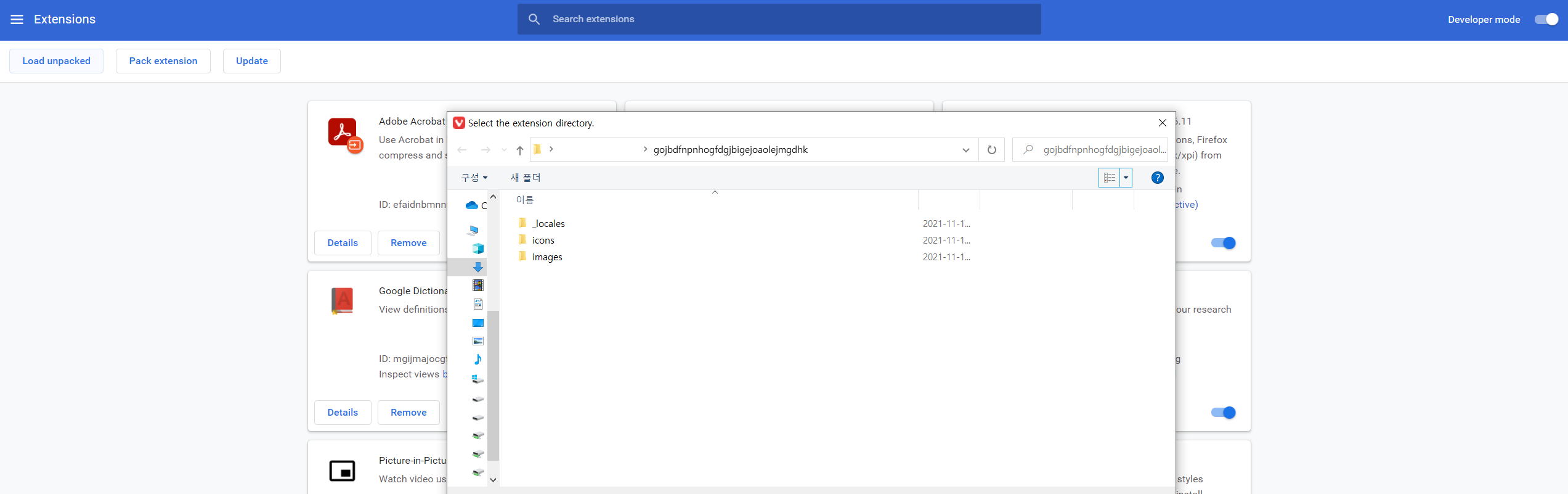
2.11. If there is no problem, the customized web clipper is installed as follows.

2.12. When the web clipper is operated, the default clip mode is changed as follows.
 728x90
728x90'Others' 카테고리의 다른 글
꿈속에서 정리했었던 이야기 (2) 2024.01.05 휴대용 모니터로 미러링 하는 법 (0) 2023.01.21 인공감미료 (e.g. 다이어트 콜라)와 위암, 췌장암, 자궁암과 발병과의 상관 관계 (0) 2021.08.21 와인킹과 패트릭 관련 Reddit 쓰레드 번역 (0) 2021.07.11 인터넷 커뮤니티 중독의 7단계 (3) 2021.07.04